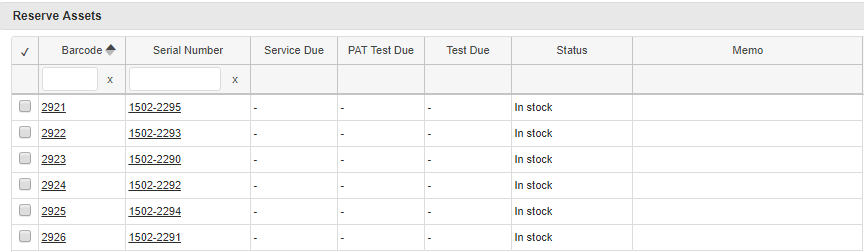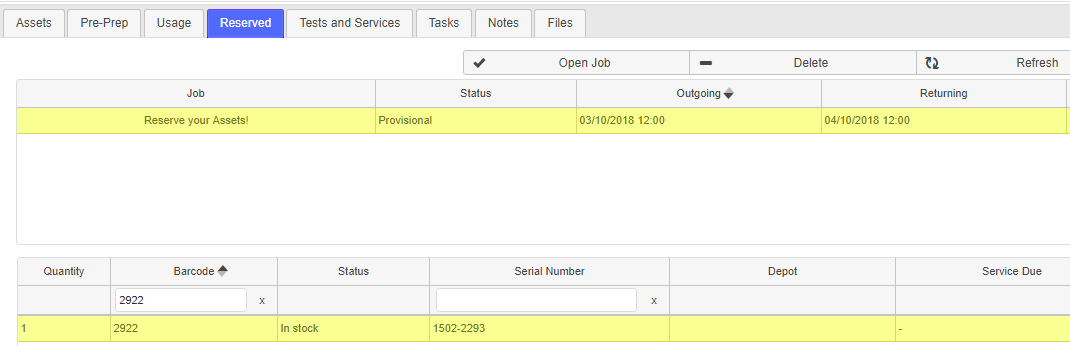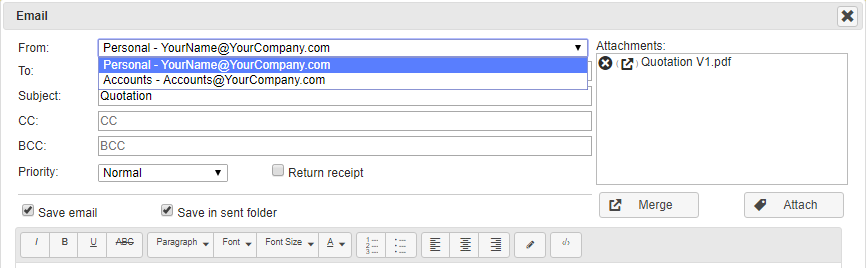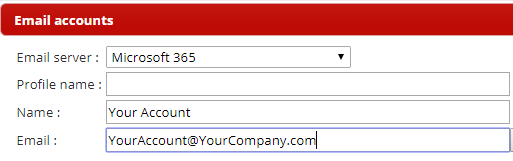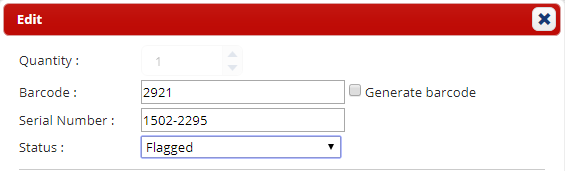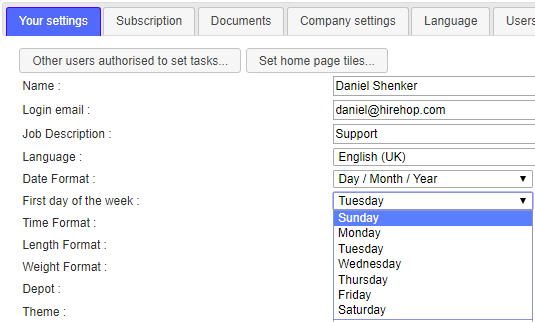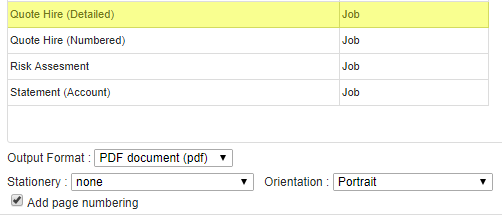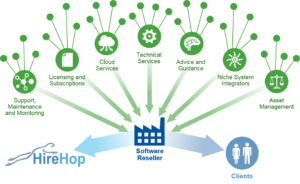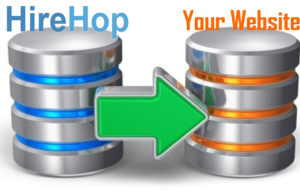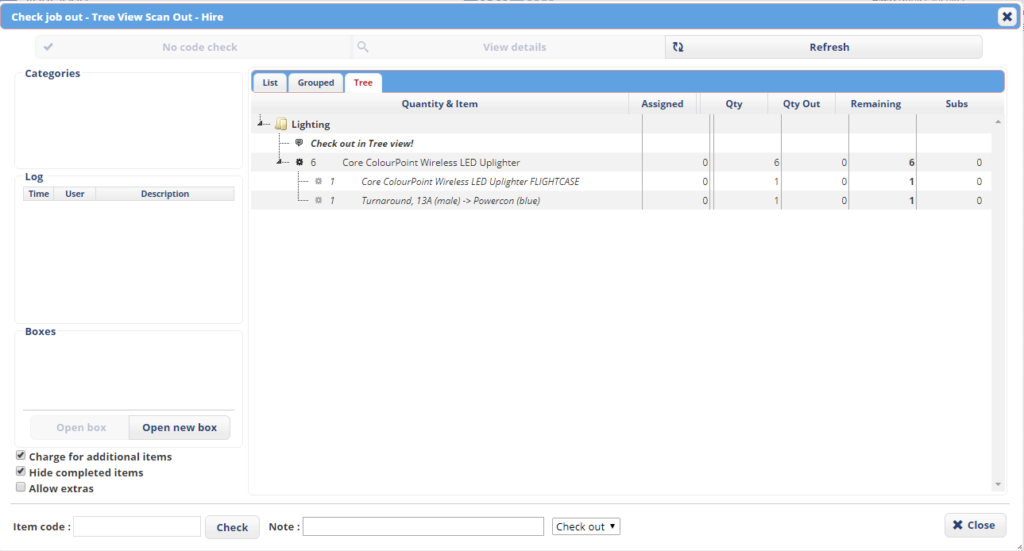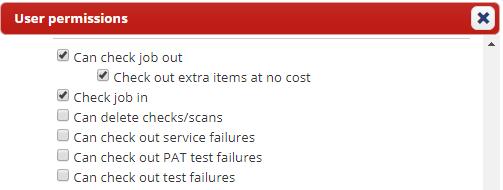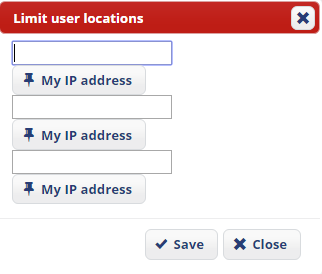We strive to improve our cloud based hire business software by actively listening to our users and implementing the features that they need. We have worked tirelessly to bring you new features and functionality based on users feedback and needs, that many of our users have been beta testing over the past few months. We look forward to continuing our journey together to make the best software even better!
Plugins
Add even more features to your HireHop account through plugins! Multi-Currency is now available as a paid plugin with many more free and paid add-ons to come.
Administrators of monthly subscribed accounts can add and remove plugins by navigating Home-Settings-Subscription-Edit. Once your plugins have been selected, you will be informed how much your updated subscription will be and you will be charged any extra amount once confirmed.
For annual subscribers who are interested in any of our plugins, please contact us.
Multi-Currency
If you work in different currencies, this is for you!
Multi-Currency is available as a plugin at a small monthly cost, which can be set up by following the above instructions. Once enabled, you will have access to unlimited currencies, which can be set throughout the company, depot, job, invoices and purchase orders.
For example, you can quote a job in one currency, send invoices in different currencies and create purchase orders in multiple currencies too. When setting the currency, click on link displayed to take you to the relevant xe.com conversion page for the latest currency conversion rates, and simply enter the rate that you wish to use.
New Resource Planner
In addition to the existing Resource Planner, the new planner is a more detailed way of viewing and allocating resources to your jobs.
Navigate Home-Management-Resource Management to set up your resources and their skills (labour items) and click on the Resource Planner to view your resources and your labour shortfalls on jobs. Easily switch between Standard and Advanced views from the top right of the screen to make use of both powerful tools!
The advanced resource planner lists out your jobs containing labour items and the specific labour items required on the top of the screen. Click on a particular slot to see which resources are available/unavailable on the bottom half of the screen and assign the chosen resource to the job.
You can also print and email documents directly from the resource planner too!
Tip: if you use the Resource Planner regularly, add the Planner as a Home Page tile from your Settings.
Prioritised Items
By enabling this new feature from Company Settings, jobs that are booked (or set to Provisional) first takes priority over jobs booked later.
Example: I own 1 of Item X. I have 2 enquiries for this item with overlapping dates. The first job that is set to Provisional/Booked will not show a shortfall.
An extra column of ‘Remainder’ is added to the job, which indicates how many of the item are left after the job’s usage. In the above case, Job 1 will show Available -1; Remainder 0, all in black as the item is prioritised for this job and there is no shortfall. Job 2 will show Available -1; Remainder -1 in red as the shortfall is on this job.
However, Job 1 may only be for 1 day, whereas Job 2 is a much more profitable 2 weeks, so users with permission can re-order priorities to alter item availability. To do this, click on the Available number of the specific item within the Supplying list and choose Items priority on the top right of the screen. Drag and drop the to rearrange the priority. This can also be done through the Availability Grid on the Home page.
From the same screen, users also have the ability to set Jobs priority, whereby a job can be moved to the top or bottom of the priority list to affect the priority and availability of all items within that job.
Virtual Depots
Create a virtual depot by navigating Home-Management-Depot Management-New with the parent/sibling Depot selected.
Virtual Depots share assets with their sibling & parent depots, which may be used for the separation of departments or in cases where multiple companies use the same stock. Virtual Depots can have a different logo, address, VAT number, separate invoice sequences and much more, with even more features to come.
Email Sending
Retry or edit if an email fails to send from your server.
To set up your email accounts and ensure your settings are correct, users can navigate Home-Settings-Your Settings.
PDF Rendering Options
More power with 2 PDF rendering engines; Webkit and Chromium.
Barcode Search
Now also from the Menu within Hire Stock Management as well as searching for a Barcode from Home-Search by Number.
Telematics
Add your telematics links to your assets for asset tracking.
Better Gmail Integration
More User Permissions, Search Filters & Settings
Navigating Home-Settings-Your Settings, a new user option is ‚Date autocorrect‘. Leave it at ‚Yes‘ to remain how it is, or change the Setting to ‚No‘ to stop HireHop auto-correcting job date errors when creating or editing a job (e.g. if the Job Finish date is set before the Job Start Date). If an error is detected, instead of auto-correcting, the user will instead be greeted by an warning.
Speed and Security Improvements
Bug Fixes and Other Minor Improvements



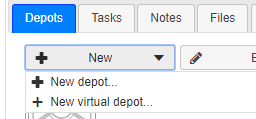
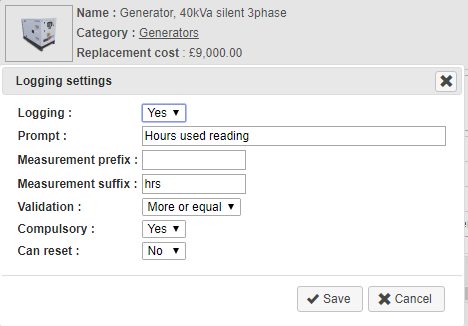
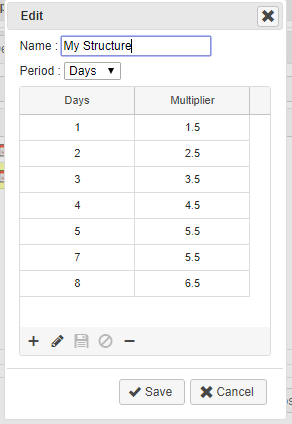
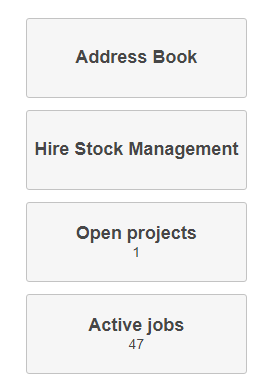
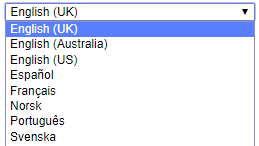
 Software für die Vermietung schwerer Maschinen und Werkzeuge
Software für die Vermietung schwerer Maschinen und Werkzeuge Mietsoftware für Baumaschinen
Mietsoftware für Baumaschinen Mietsoftware für moderne Baumaschinen
Mietsoftware für moderne Baumaschinen Business-Software für die Vermietung sicherer Geräte
Business-Software für die Vermietung sicherer Geräte