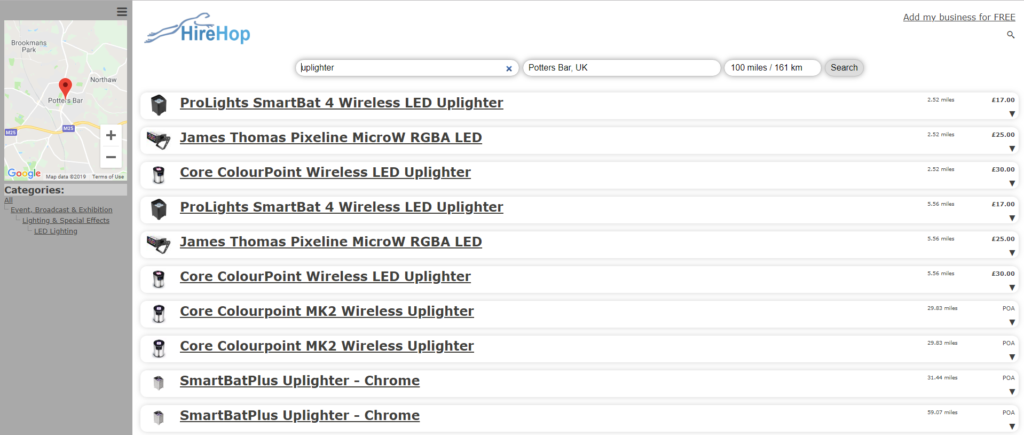Unabhängig davon, ob Sie als Vermieter einen Werkzeugverleih, einen Surfshop, einen Smokingverleih oder einen Fahrradverleih betreiben, benötigen Sie ein einfaches Point-of-Sale-System (Registrierkasse, POS oder ePOS), das die Vermietung von Ihrem Kunden gegenüber dem Verleih abwickelt .
 Einfach zu verwendender ePOS für Vermietungen
Einfach zu verwendender ePOS für Vermietungen
HireHop bietet Ihnen ein System, das selbst Teilzeitkräfte mit minimaler Schulung nutzen können und nicht nur Mietverkäufe, sondern auch den Verkauf von Teilen und anderen Produkten abwickeln. Es lässt sich nahtlos in die übrige Mietsoftware für HireHop-Geräte integrieren, sodass Sie alle Aspekte der Verwaltung des Mietbestands übernehmen können.
Mit HireHop erhalten Sie all dies ohne zusätzliche Kosten. Wenn Sie sich in der Cloud befinden, kann es auf praktisch jedem Gerät oder Computer ausgeführt werden.
Registrierkasse für Vermieter mit erweiterten Funktionen
 Manchmal reicht eine einfache POS-Schnittstelle einfach nicht aus, und für einige Mietverträge benötigen Sie erweiterte Funktionen. Dies ist kein Problem, da jeder Mietauftrag in der HireHop-Software verfügbar ist und Sie alle zusätzlichen erweiterten Funktionen von HireHop nutzen können.
Manchmal reicht eine einfache POS-Schnittstelle einfach nicht aus, und für einige Mietverträge benötigen Sie erweiterte Funktionen. Dies ist kein Problem, da jeder Mietauftrag in der HireHop-Software verfügbar ist und Sie alle zusätzlichen erweiterten Funktionen von HireHop nutzen können.
Mit einer benutzerfreundlichen Oberfläche, die Ihnen maximale Funktionalität bietet, ermöglicht HireHop Vermietern mit spezifischen Anforderungen, ihr maximales Potenzial zu erreichen, ohne ihren Workflow ändern zu müssen.
Das HireHop-Registrierkassensystem wurde speziell für Sie entwickelt und ermöglicht Ihnen den Zugriff auf alle Ihre Jobs über eine benutzerfreundliche Oberfläche. Mit dieser benutzerfreundlichen Oberfläche können Sie Aufträge einfach, schnell und effizient bearbeiten.
Nutzen Sie HireHop noch heute kostenlos oder kontaktieren Sie uns für eine kostenlose Demonstration, um zu sehen, inwieweit HireHop Ihrem Vermieter zugute kommen kann.



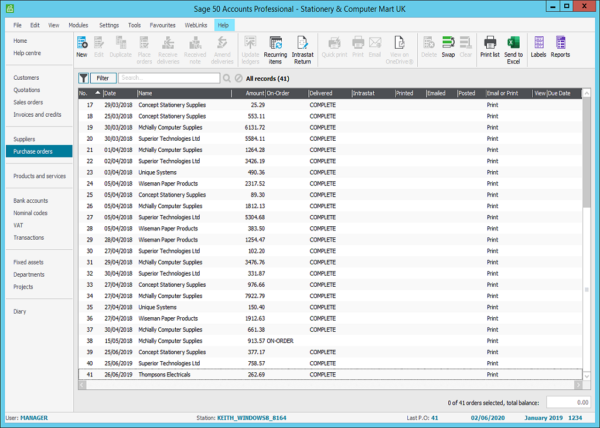
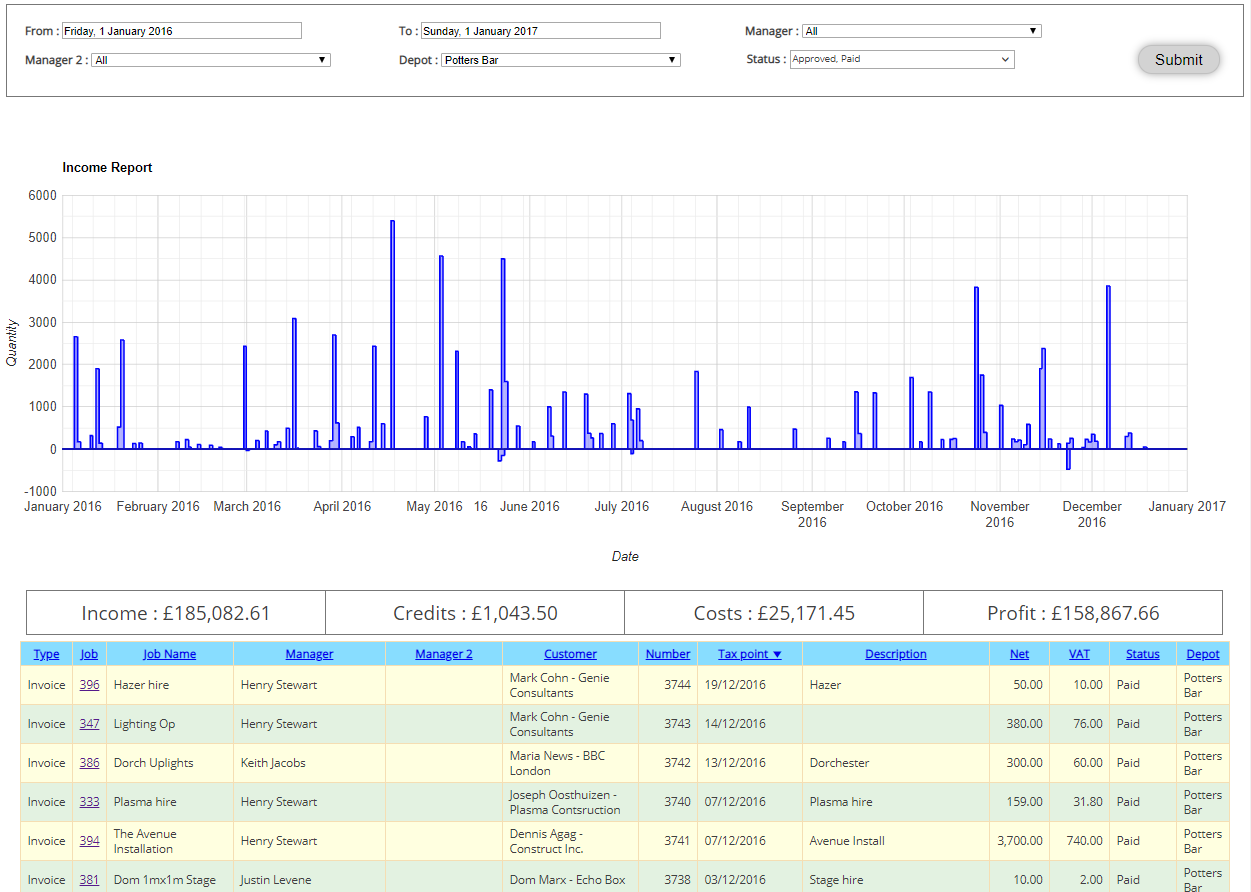
 player_video_id=“wOh81TQXWog“;
player_video_id=“wOh81TQXWog“;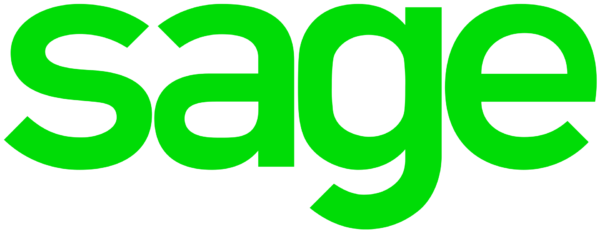

 Sage 50 is world-leading accounting software, perfectly tailored for your business.
Sage 50 is world-leading accounting software, perfectly tailored for your business. How Do
How Do 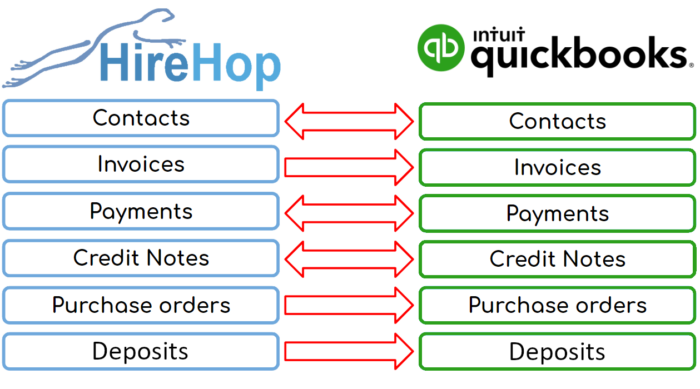
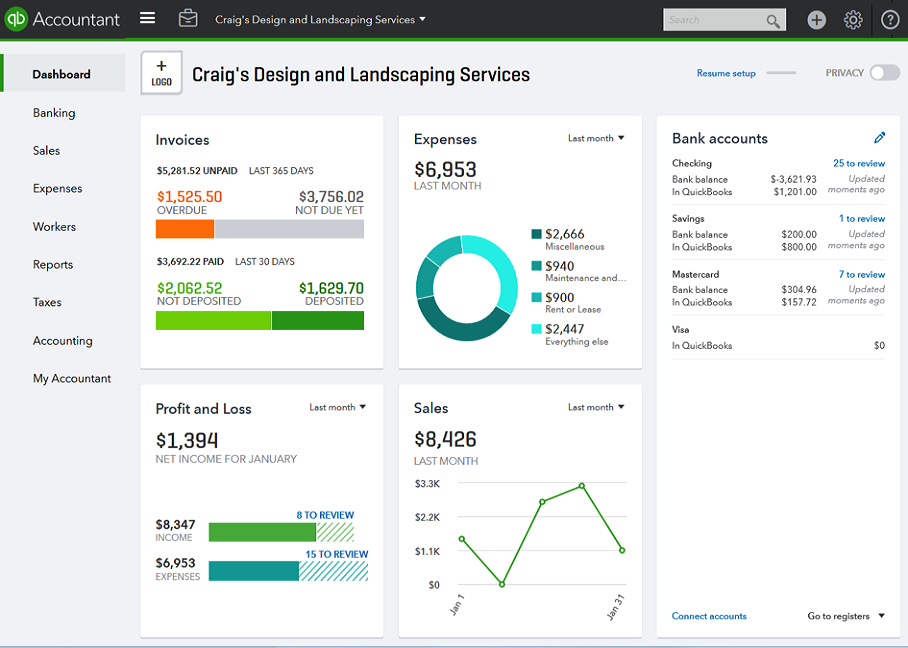
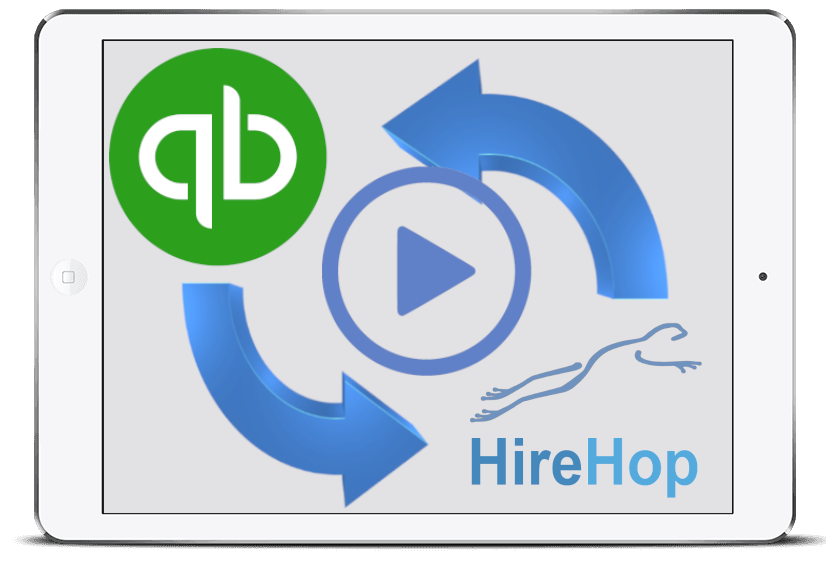



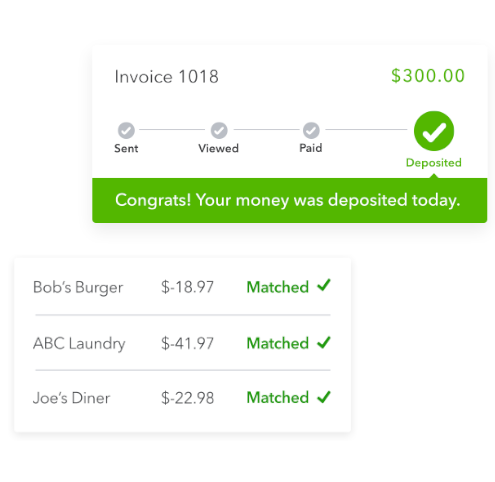 Über QuickBooks
Über QuickBooks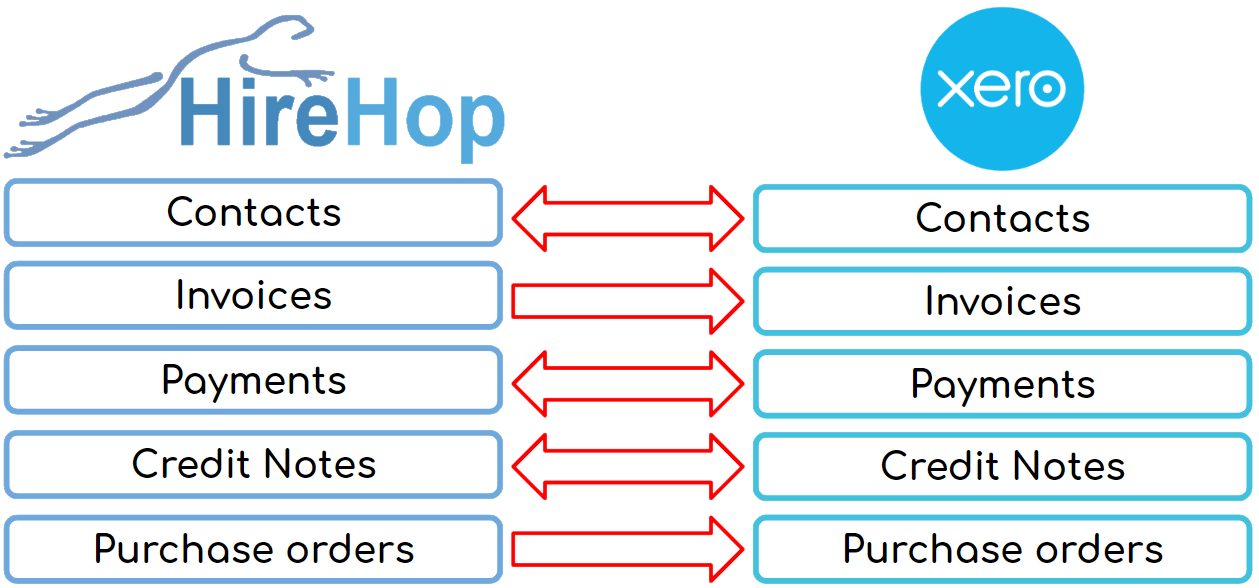 How Do
How Do 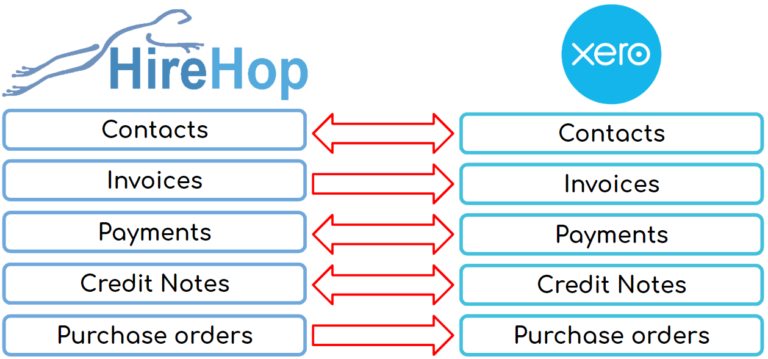
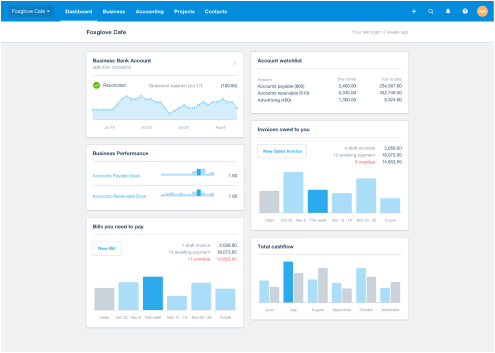
 player_video_id=“FPnTSZc-qVA“;
player_video_id=“FPnTSZc-qVA“;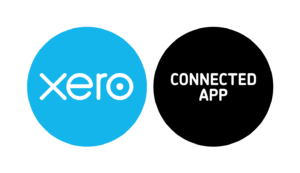

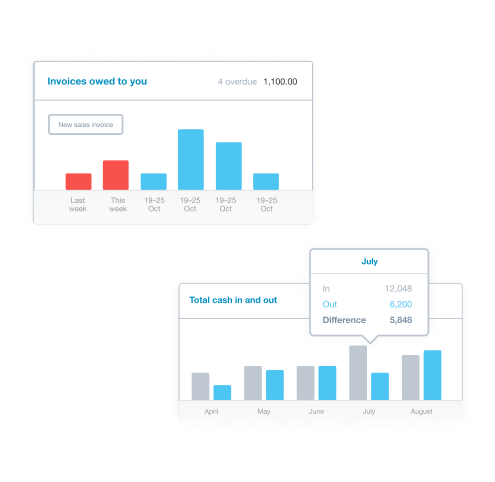 About Xero
About Xero
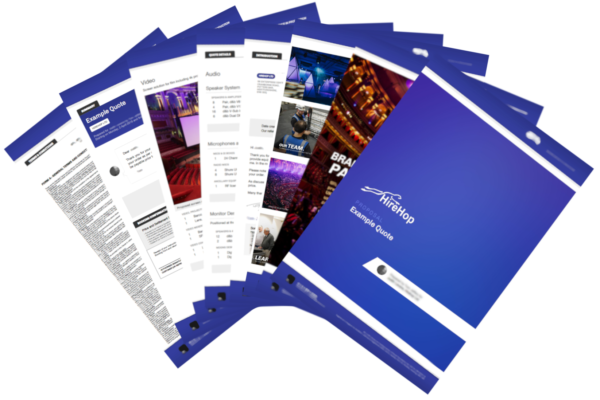

 Software für Veranstaltungen und Möbelverleih
Software für Veranstaltungen und Möbelverleih Verwalten Sie Ihre Bestände mit Barcodes, QR-Codes, RFID, NFC oder gar nicht
Verwalten Sie Ihre Bestände mit Barcodes, QR-Codes, RFID, NFC oder gar nicht